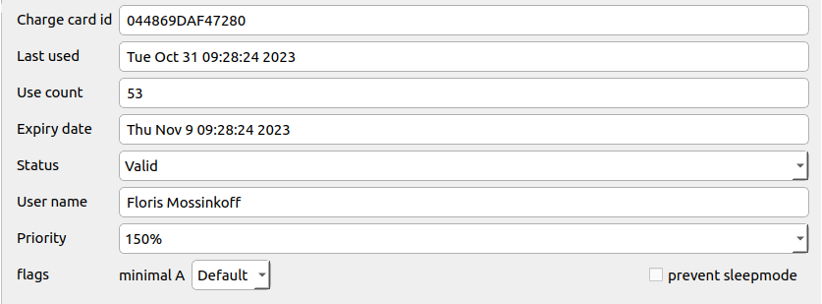Edge requests all authentication information from EVC-net. After that it saves the information about all charge cards that are used on all connected chargepoints in it’s database. This database is enabled by default and does not require any configuration.
Customer benefits and Use cases:
- The card management is caching on site. Allowing fast and offline operation
- Specific cards can be granted priority over other cards.
- Specific cards can be flagged to charge with a minimum speed
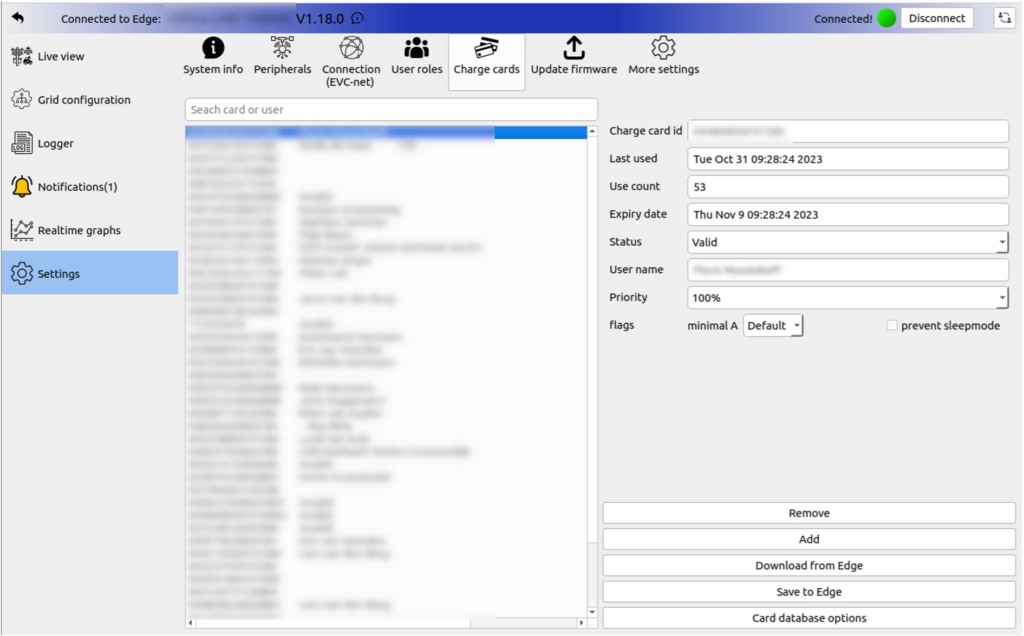
How to give a card priority
- Open the Edge Manager and go to Settings
- To view the cards known to Edge, login to the Edge Manager, navigate to Settings and click Charge cards.
- A list will be shown with all cards that are used, including details like use count and last time used.
- Identify the charge card you want to grant priority
- To give a card extra priority for faster charging, find the card RFID UID. There are several ways to find the UID of the card, for example:
- Search for the card or user on EVC-net.
- Use the card at a charging station and copy it from the log or from the transaction information.
- Scan the card with an app like NFC tools.
- To give a card extra priority for faster charging, find the card RFID UID. There are several ways to find the UID of the card, for example:
- Grant priority charging
- Once the ID has been identified, click on it in the Edge Manager Charge card overview and change the Priority value. Press the Save to Edge button to save the changes.