This post is also available in:
![]() Français
Français
Follow the instructions below to enable Charging profiles on your charge point, and thus allow remote start stop transactions via app.
What do you need to get started?
- System User account in EVC-net
- Charge Points that support charging profiles
Enable Charging Profiles & Remote Requests
- Log in to your EVC-net
- Click on Charge points > Search
- Search for charge point
- Open the charge point
- Scroll to “Charge point data” section
- Click on Go to parameters
- Go to section General – OCPP capabilities
- Tick all three options
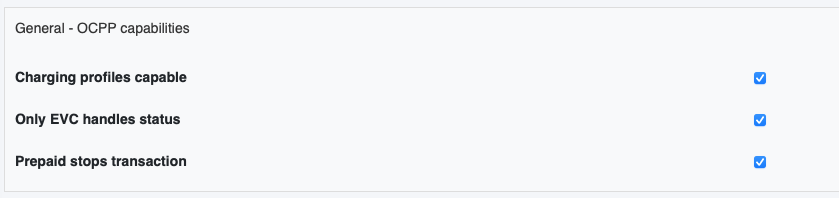
- In OCPP – Configuration section, tick “AuthorizeRemoteTxRequests
- If no parameters show in this section, click “Get parameters” first to retrieve them from the charge point. After this, the option should show.
- Tick “Select” next to all the fields you have adjusted
- Click on Save
