Edge supports Modbus TCP, which is useful in situations where installing a modbus cable to the energy meter is not possible but Ethernet is available. Since not all energymeters support Modbus TCP we recommend using the Planet MG-110 Modbus gateway. This gateway will be connected to any modbus RTU energymeter, and interfaces with Edge using modbus TCP. After that it can be used in conjunction with any of our supported Modbus RTU energy meters.

Setup Instructions
This guide describes how to implement the Planet MG-110 Modbus gateway in Edge. Other Modbus TCP gateways should have a similar workflow. Please make sure you have read our general energy meter guide to have a brief understanding on how Modbus energy meters are connected to Edge:
Step 1: Install the MG-110
- Install the Planet MG-110 near the energy meter, use wall mounting or mount to a DIN-rail using a DIN-rail mount (not included).
- Power the device using the 12VDC adapter that is included in the box.
- Connect to the MG-100 using Ethernet, ensuring it is on the same network as Edge.
- Use the included DB9 terminal block adapter to connect to the energy meter (this adapter is included when ordered together with Edge).
- Connect output 3(d-) as Modbus A and output 4(d+) as Modbus B. Use a 120Ω termination resistor.

Step 2: Configure the MG-110
- Ensure your computer is connected to the same network as the Modbus gateway. For the MG-110 network network sub-net should be 192.168.0.0
This is because the MG-110 is by default configured with a static IP. - Enter the IP address of the device, which is 192.168.0.100 for the MG-110.
- Login with admin – admin (If you change the password, we would like you to write it down in the notes field that you can find the settings tab in EdgeManager)
- To set the Modbus settings according to your energy meter, navigate to Modbus gateway -> Serial -> port 1:
- Mode: RTU slave
- Interface: rs485-2wire
- Baud Rate: Your energy meter baud rate
- Now click apply, then click Save and Restart, this will take a minute.
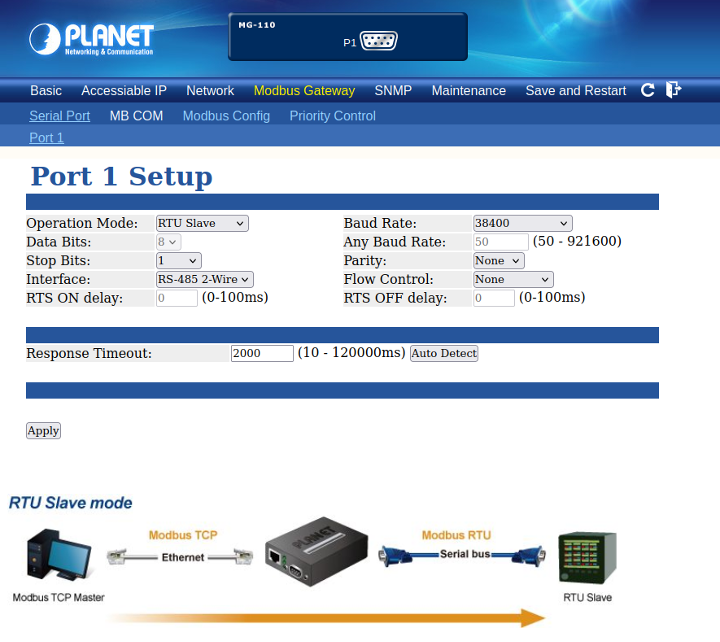
- In order for the Platet-MG-110 the following settings will need to be changed to operate with Edge:
- Modbus gateway -> Modbus config -> id mapping
- Auto Device Routing: enabled
- Modbus gateway -> Modbus config -> Parameters
- TCP Exception: enabled
Step 3: Connect Edge to the Modbus gateway
- Login to Edge using EdgeManager, add a new energy meter to Edge as explained in this article
- Click on the energy meter and open it’s settings, set the “Protocol” to “ModbusTcp” and save settings.
- Now, a “Url” setting will appear, enter the IP address of your Modbus gateway (192.168.0.100, 192.168.1.200, lwip.lan etc).
- Configure the model and address to match your energymeter.
- Check the logs and notifications to see if the connection is successful.
