This page will explain how to configure EVC-net for Billing & Collection
Different business models and use cases can make the configurations seem complicated. To understand the configurations, it is important to understand the different sides of a transaction. A transaction taking place on a charge point, is always done using a (virtual) charge card. The charge point always represents the receiving side and the charge card always represents the paying side. The different roles on the platform determine which customers will end up receiving and paying and the charge group will determine the tariff.
The different roles
Charge Point Roles ℹ️
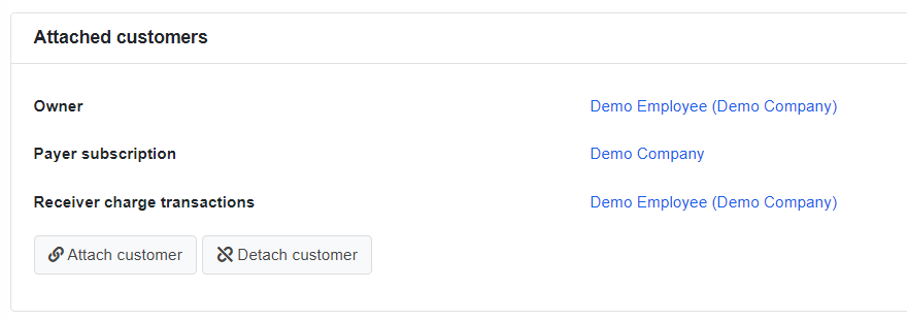
Owner – This refers to the customer account that physically possesses the charge point. This customer will have access to remote functionalities of the charge station by default (soft or hard reset of the station, block and unblock charger, unlock connector, start and stop transaction, retrieve status).
Payer subscription – This customer will pay for the subscription. By subscription we mean the product attached to the charge station (monthly hosting fee).
Receiver charge transaction – This customer will receive reimbursement for the charge transactions taking place on the charge point.
Charge Card Roles ℹ️
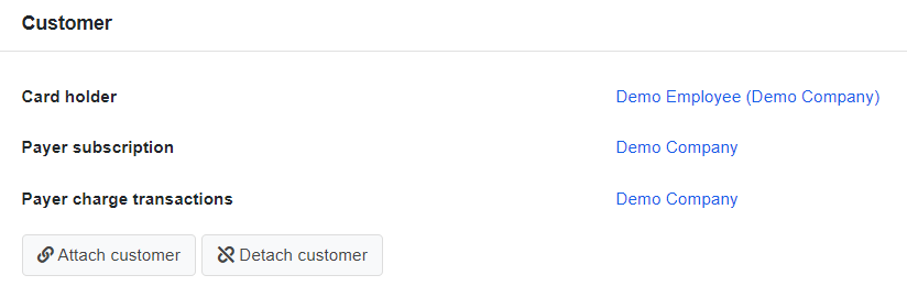
Card Holder – This refers to the customer account that physically possesses the charge card. The card holder is the individual or entity that uses the card for charging.
Payer Subscription – This customer will pay for the subscription. By subscription we mean the product attached to the charge card (if any).
Payer Charge Transactions – This customer will pay for the charge transactions made with the charge card
Customer roles can also be determined by navigating to the customer account and clicking on the tab Attachments:
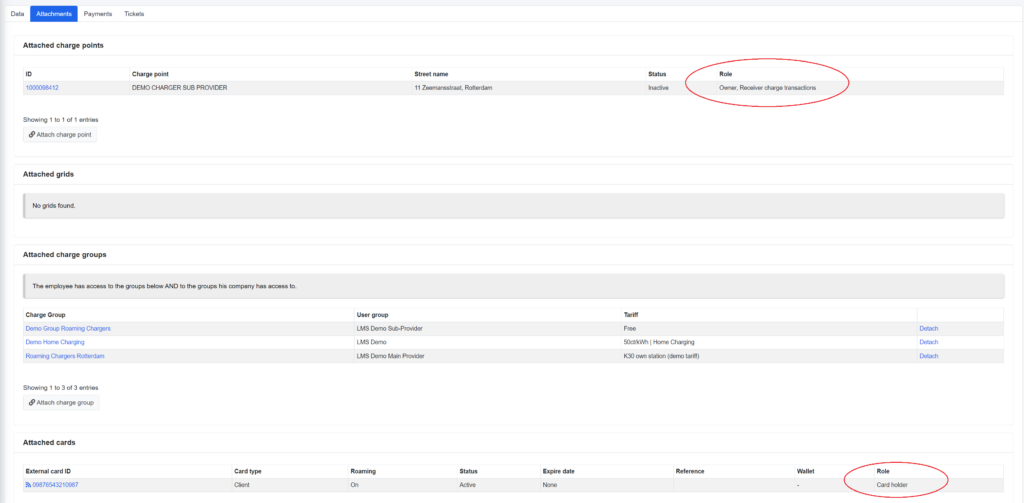
Charge Group Tariffs ℹ️
A charge group will determine the tariff applied to a transaction between a charge point attached to the charge group and a charge card.
The regular tariff of a charge group is applied to all charge points attached to the charge group and, without excluded customers, will also be applied to all different charge cards used on the charge points in the charge group. This means that if no customers are excluded, all transactions on the charge points attached to the charge group will be charged at the regular tariff.
Different tariffs
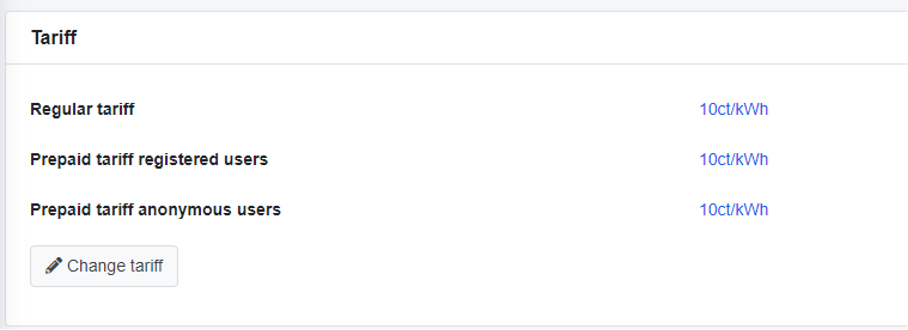
Regular tariff – Tariff applied to all charge cards excluding prepaid and excluded customers
Prepaid tariff registered users – Tariff applied to all registered customers charging with prepaid
Prepaid tariff anonymous users – Tariff applied to all anonymous customers charging with prepaid

The tariff of an excluded customer – Customers attached to the charge group, can have specific tariffs. This feature checks whether the customer is attached to the charge card as card holder and applies the tariff attached to this customer if found. In case of an Employee account the feature will also check if the Company account is attached to the charge group (it will always first check the Employee and then Company).
Example Case
Charge card NL-LMS-000000-0 is used to charge at charge point 1000000000. The customer charged 8,0kWh.
Charge card NL-LMS-000000-0 has below attached customers:
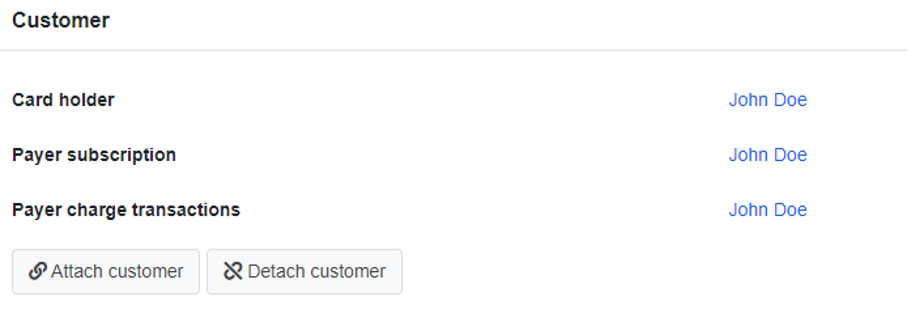
Charge point 1000000000 has below attached customers:

Charge point 1000000000 is attached to charge group Demo Group which has the following tariffs:
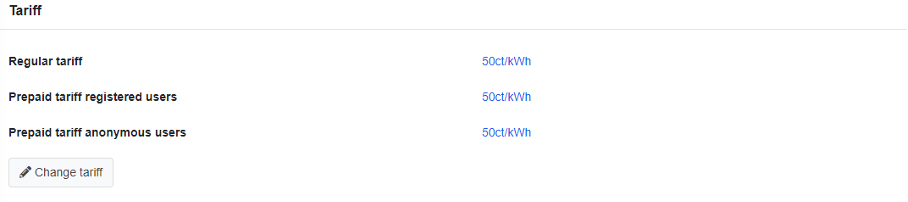
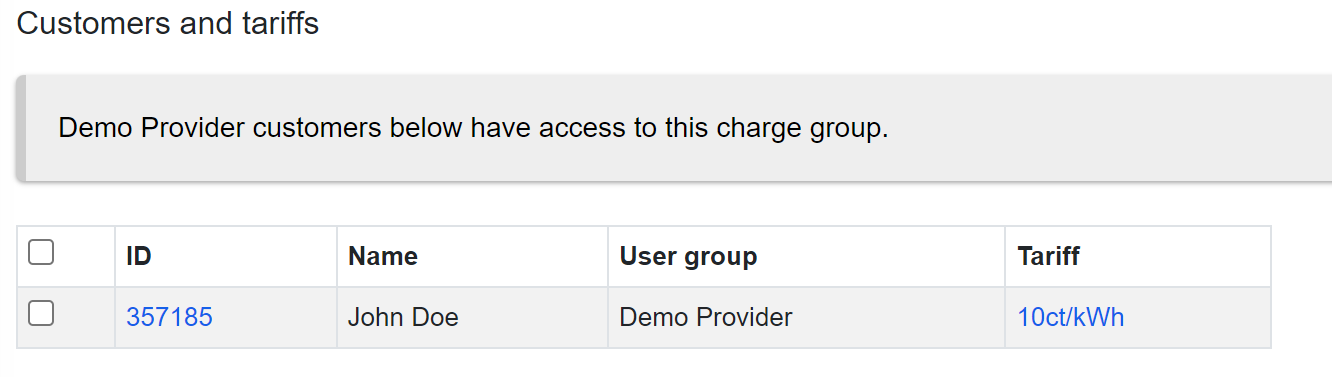
Since John Doe is attached to charge card NL-LMS-000000-0, tariff 10ct/kWh will be applied. The tariff 10ct/kWh is configured as below:
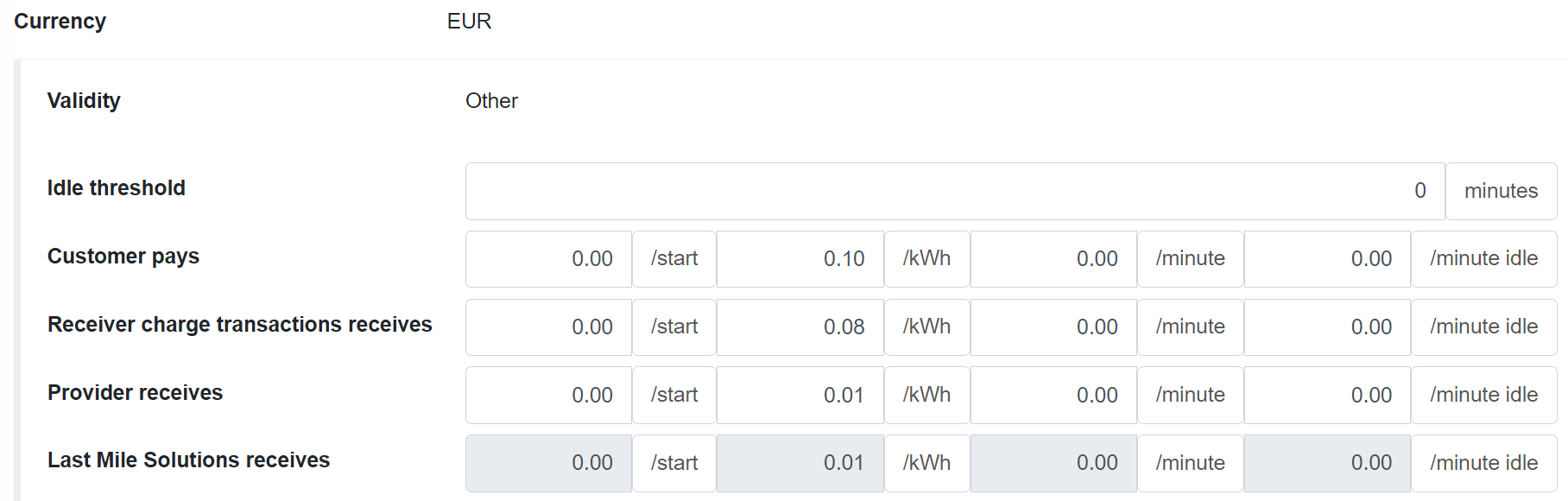
John Doe will therefore pay* €0,80 (=8,0 x €0,10):

Demo Company will receive €0,64 (=8,0 x €0,08):

The provider of Demo Company will receive** €0,08 (=8,0 x €0,01) and LMS will receive** €0,08 (=8,0 x €0,01).
*This excludes any MSP margin. MSP’s can apply an additional margin on top of the CPO pricing.
**The margin split is not based on any existing contract. No rights can be taken from the examples
What should I do in case I notice an error in the configuration?
Good catch! You have noticed a mistake in the configuration on the platform. Mistakes are human and can be made. LMS has set up a process to rectify any mistakes in the configurations. Most important thing is to do is to always update the configuration and immediately request a rectification. When only updating the configuration, confusion can occur within the providers’ organization since one agent might update the configuration and another agent will have to figure out what happened.
This page will explain everything there is to know about rectification requests.
