This post is also available in:
![]() Français
Français
To request a new tariff, please fill out the latest PTM form (sent by your onboarding specialist) and send it to support@lastmilesolutions.com
In section “2. CPO Tariffs” you define the tariff and the split of the profit, depending on who is the CSO (charge station owner).
What do you need to get started?
- PTM Form
- Latest CPO Tariff list
Step 1: Revise CPO Tariff List
- Open the LMS PTM Form
- Look at the tab “CPO Tariff List” to know which tariffs you can choose from when defining your tariff, before starting.
Step 2a: Create Tariff Where Provider (you) is CSO
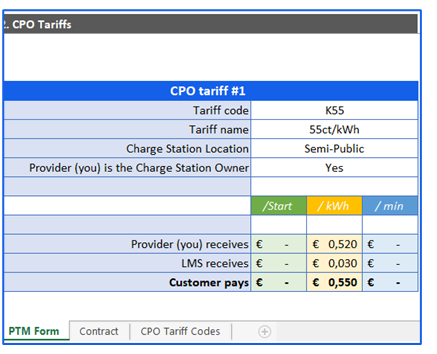
- Click on PTM Form tab in the Excel file
- Go to “CPO Tariffs” section
- Define the Tariff if you are the charge station owner:
- Choose a tariff code from the drop-down list
- Fill in the Tariff name – create a name that is unique
- Choose a Charge Station Location from the list
- Fill in YES if you are a charge station owner.
Step 2b: Create Tariff Where Customer is CSO
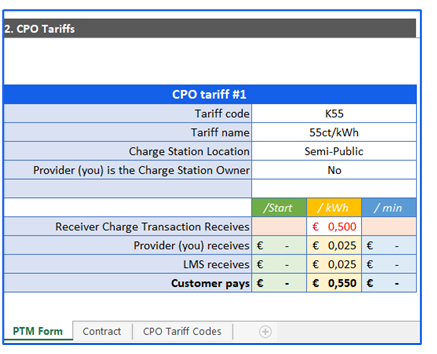
- Click on PTM Form tab in the Excel file
- Go to “CPO Tariffs” section
- Define the Tariff if your customer is charge station owner:
- Choose a tariff code from the drop-down list
- Fill in the Tariff name – create a name that is unique
- Choose a Charge Station Location from the list
- Fill in NO if your customer is the charge station owner.
- In Receiver charge transaction receives fill in the amount your client receives.
Step 3: Request Product With Support
- Save the Excel file
- Send an email to support@lastmilesolutions.com to request adding tariffs to EVC-net
