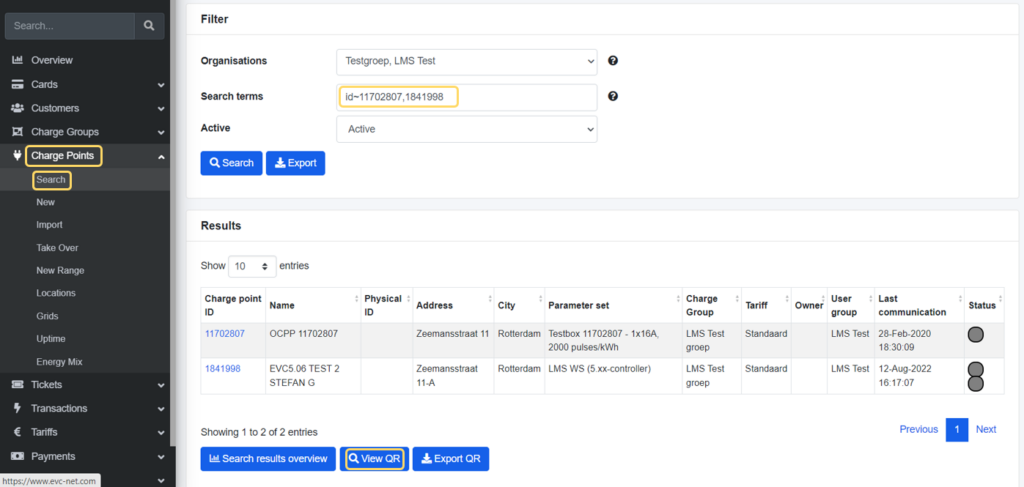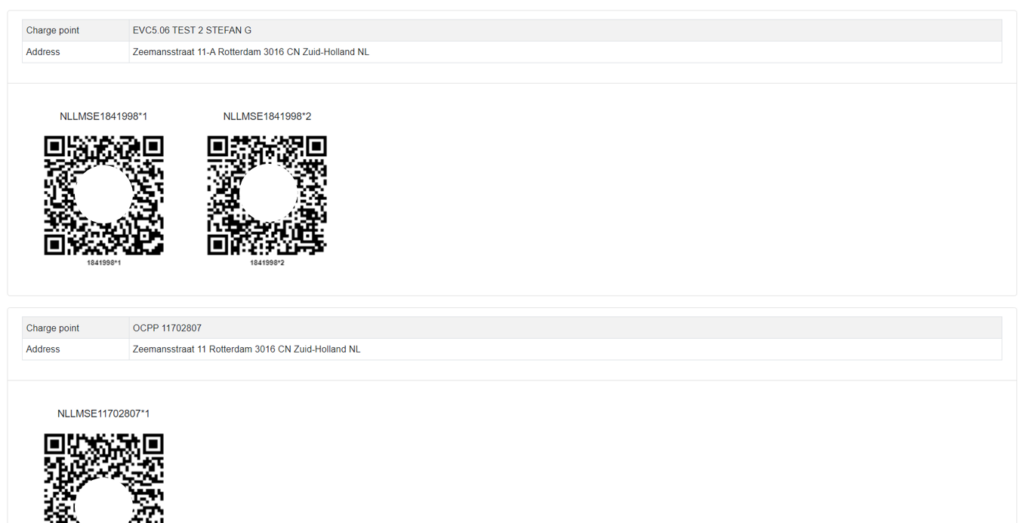Placing a QR code on your charging point will help your customers to charge and pay easily by using their smartphone.
Every charging point has a unique ID which is the EVSE-ID. On the EVC-net platform the EVSE ID is generated automatically when adding a new charge point (channel). The EVSE ID is being used to create a default QR code that will lead smartphone users to the charging point within any LMS white-label app or Direct Payment Service (webapp). Each QR code is unique, and every charging point has its own QR code.
Download New QR Codes Per Charge Point
- Log into EVC-net
- Go to Charge Points > Search
- Search for charge point
- Open the charge point
- Scroll down to “Channels” section
- Click on the QR code icon on the right side
- Right click > Save image as to download the QR code
Download New QR Codes In Bulk
- Log into EVC-net
- Go to Charge Points > Search
- In the Search terms put id~ followed by the IDs of the charge points you want the QR codes of, separated by a comma and without spacing
- Click Search
- Scroll down and click View QR
- Print the QR codes on the sticker sheet or forward them to your print shop