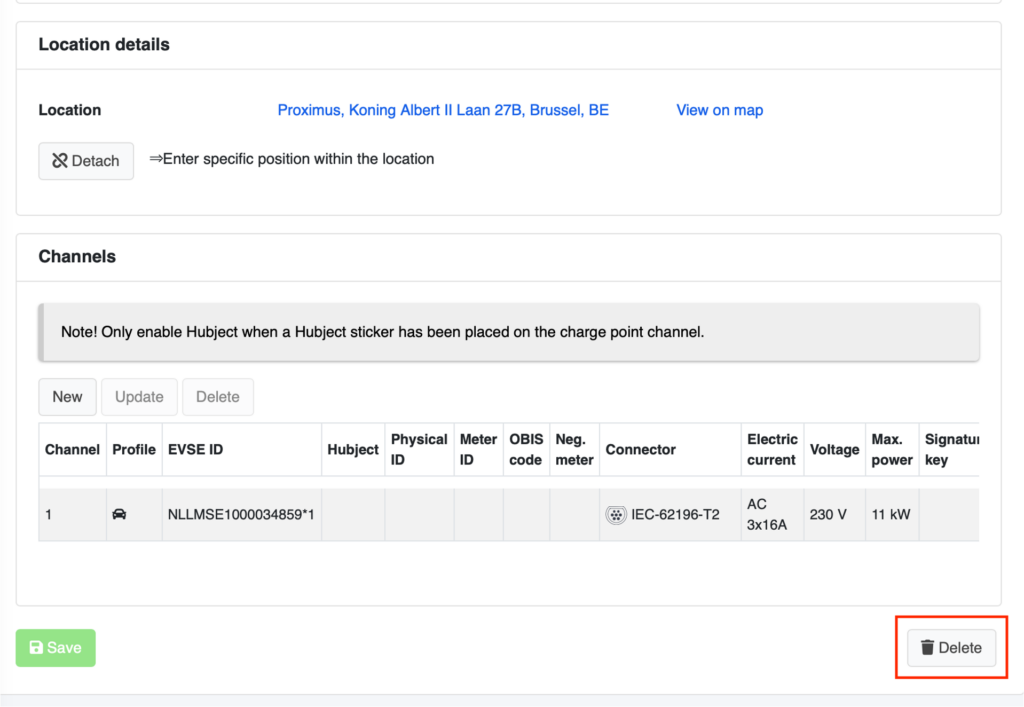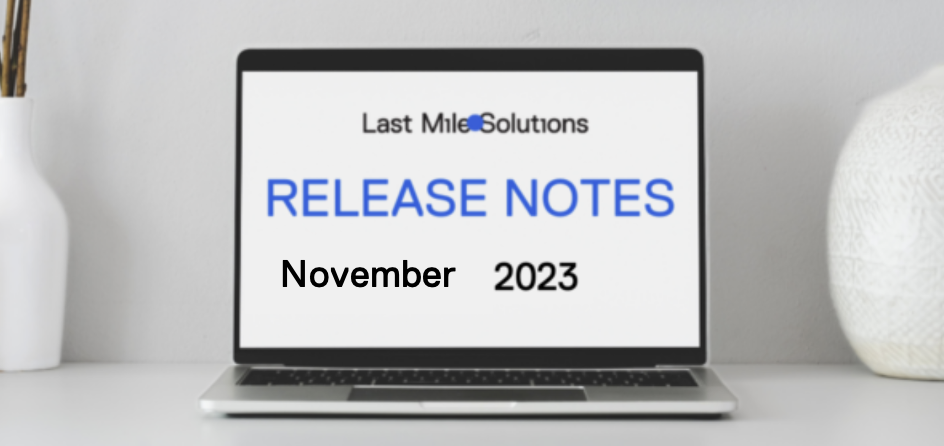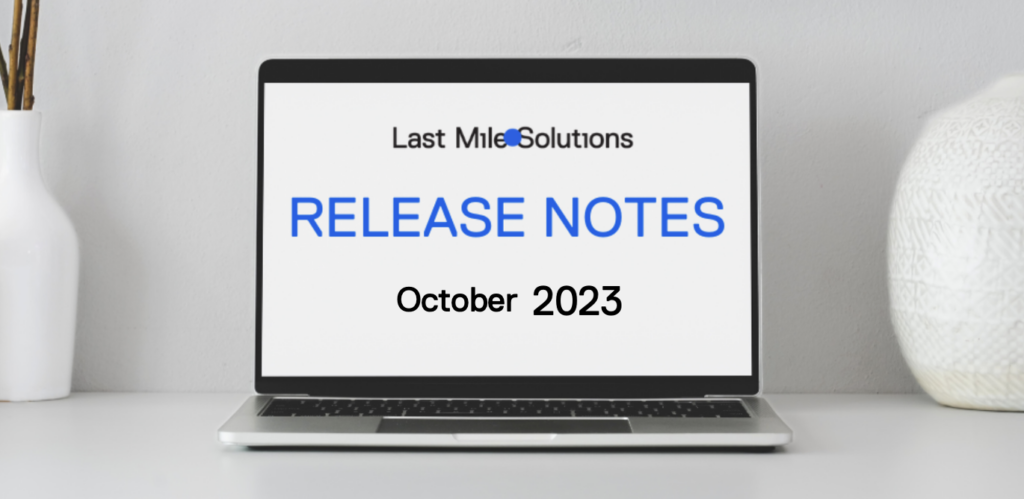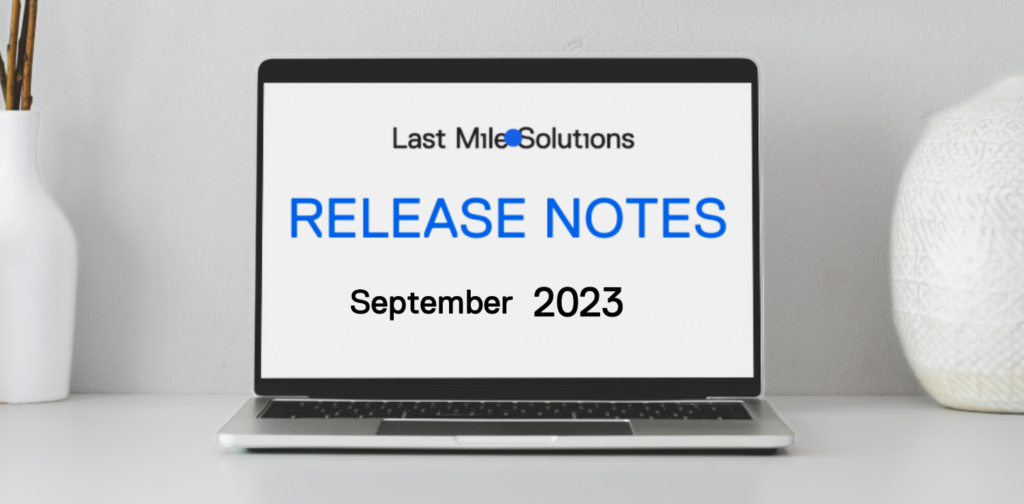Release Notes April 2023
New Functionality Update
- Charge station management
- UI Improvement
Charge Station Management
QR code batch export
- Target: CPOs
- Application: EVC-net
Previously to download QR codes, a user needs to click each EVSE. Now, this feature helps CPOs to update & maintain QR codes in batch.
Search charging stations you want to manage. On the bottom of the search result list, click the QR button. It opens a new page displaying all the QR codes mapped with the charging stations in the search result. QR codes come with the location details (address, charging point name), which helps you manage many QR codes.
Where to find this feature?
Charging Points > Search result > QR button
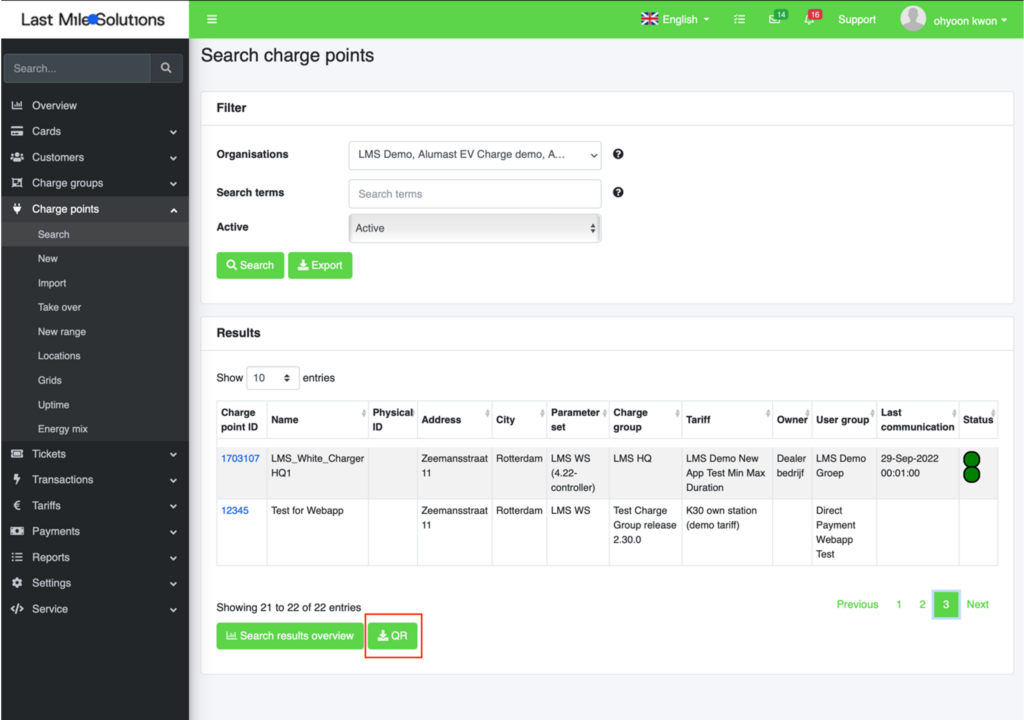
Assign multiple System users to a user group
- Target: CPOs/ MSPs / Super Admin User
- Application: EVC-net
As a system user, you can now change the accessibility of multiple system users at once. For instance, you can choose 10 system users and give access to the right User Group (organization). Previously you had to apply the same change to each system user, which was time-consuming. Now, it’s more efficient!
To use this feature, go to the System user, and search System users. Select multiple users using the buttons on the first column. Click a button either “Add groups to the user” or “Remove groups from user”. Then you can select a specific User Group that the selected system users can access.
Where to find this feature?
Settings > System users > Search result
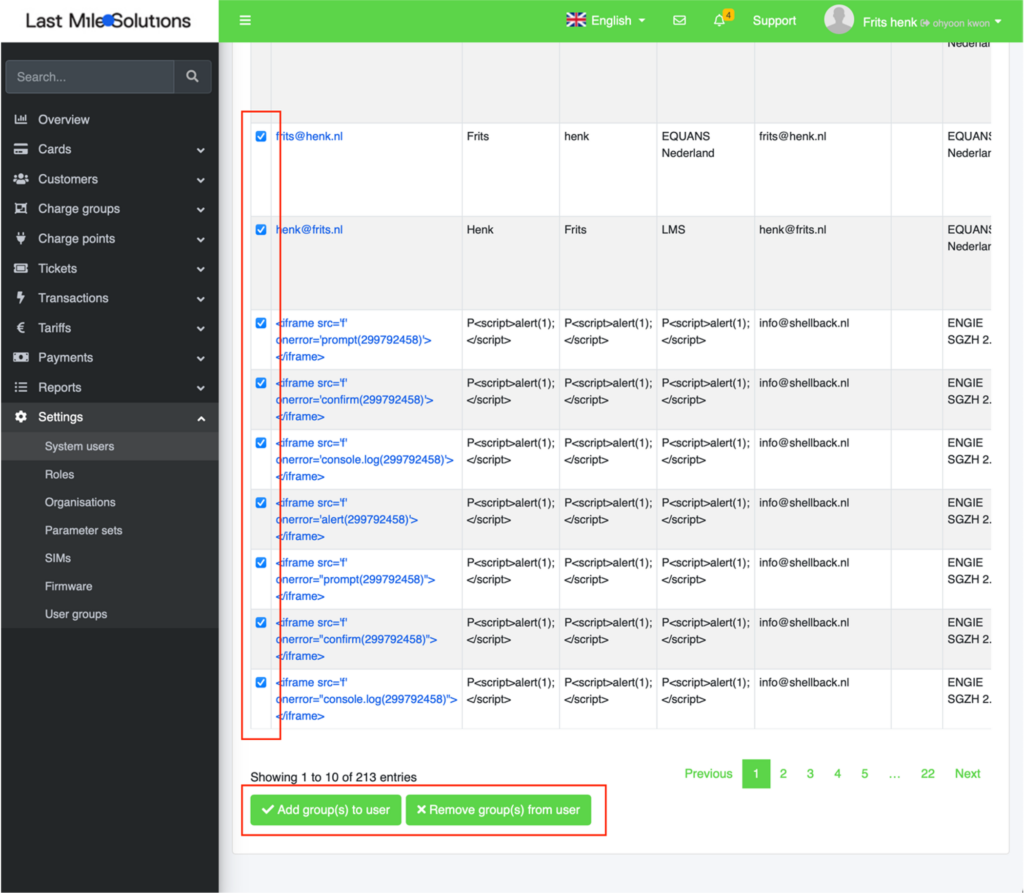
UI Improvements
Move the Delete button to the right side
- Target: All users
- Application: EVC-net
The Delete button of every page is now moved to the right side, to prevent any mistakes. Previously the Delete button was located right next to the Save button.
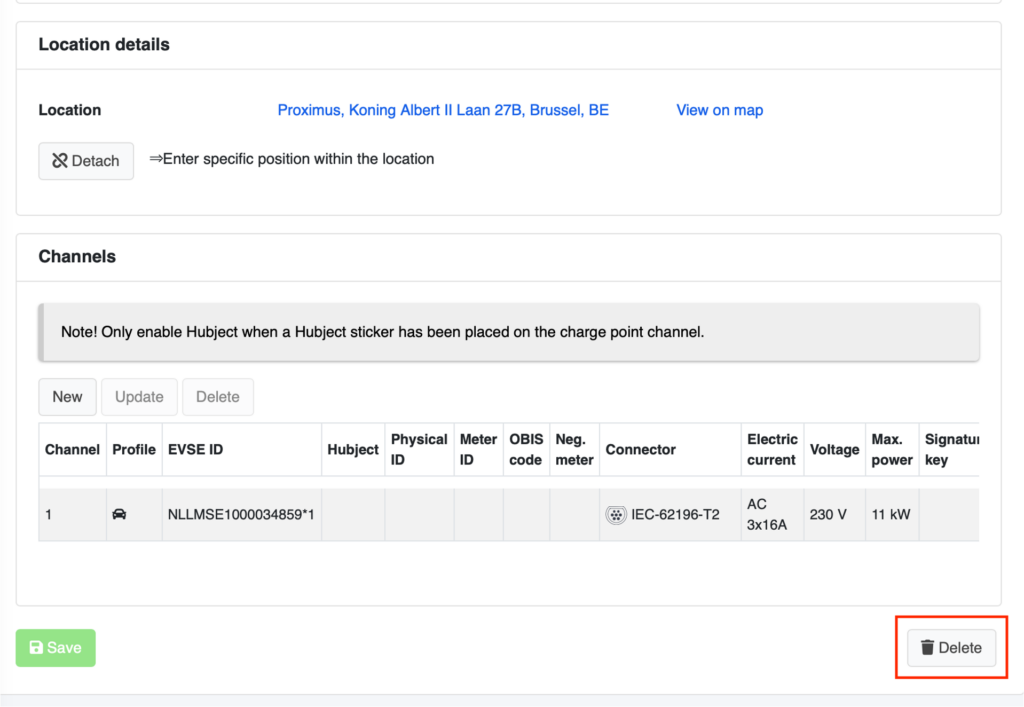
Nieuwe Functionaliteit Update
- Laadpuntbeheer
- UI-verbetering
Laadpuntbeheer
QR code batch export
- Doelgroep: CPOs/ Systeemgebruikers
- Product: EVC-net
Vroeger moest een gebruiker voor het downloaden van QR-codes op elke EVSE klikken. Deze functie helpt CPO’s om QR-codes in batch bij te werken en te onderhouden.
Zoek laadstations die u wilt beheren. Klik onderaan de lijst met zoekresultaten op de QR-knop. Er wordt een nieuwe pagina geopend met alle QR-codes van de laadstations in het zoekresultaat. QR-codes hebben ook de locatiegegevens (adres, naam van het oplaadpunt) voor het beheer van vele QR-codes.
Waar vindt u deze functie?
Charging Points > Search result > QR button
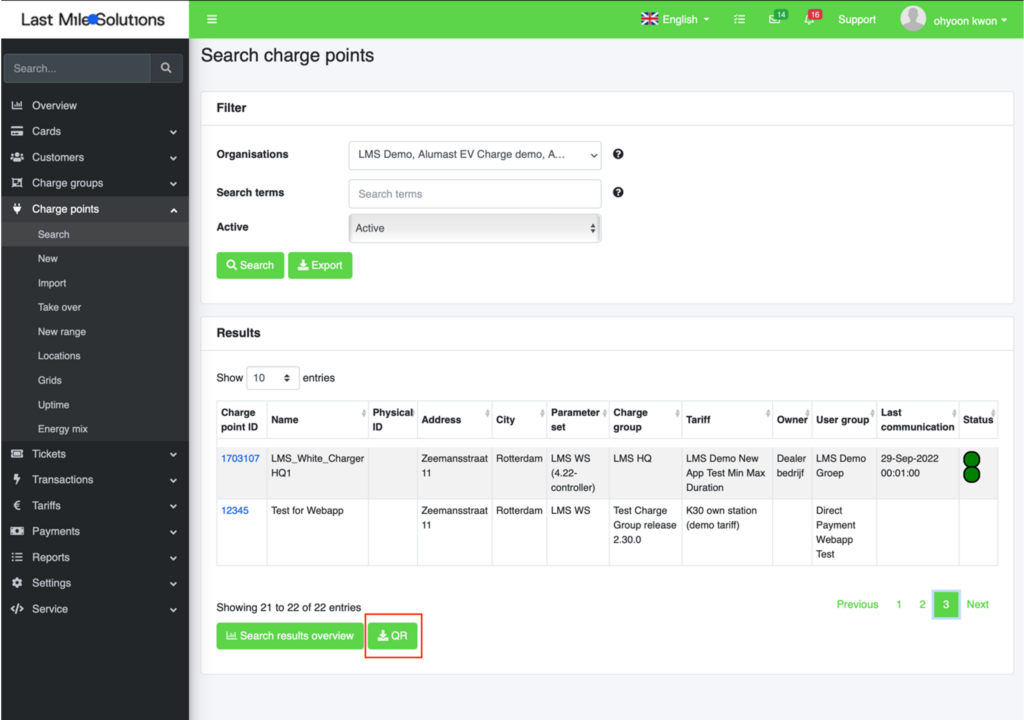
Meerdere systeemgebruikers toewijzen aan een gebruikersgroep
- Doelgroep: CPO’s & MSP’s/ Systeemgebruikers
- Product: EVC-net
Als systeemgebruiker kunt u nu de toegankelijkheid van meerdere systeemgebruikers tegelijk wijzigen. U kunt bijvoorbeeld 10 systeemgebruikers kiezen en ze toegang geven tot de juiste Gebruikersgroep (organisatie). Vroeger moest u deze wijziging voor elke systeemgebruiker herhalen.
Ga naar het menu Systeemgebruikers, en zoek Systeemgebruikers. Selecteer meerdere gebruikers met de knoppen in de eerste kolom. Klik op de knop “Add groups to user” or “Remove groups from user”. Vervolgens kunt u een specifieke gebruikersgroep selecteren waartoe de geselecteerde systeemgebruikers toegang hebben.
Waar vindt u deze functie?
Settings > System users > Search result
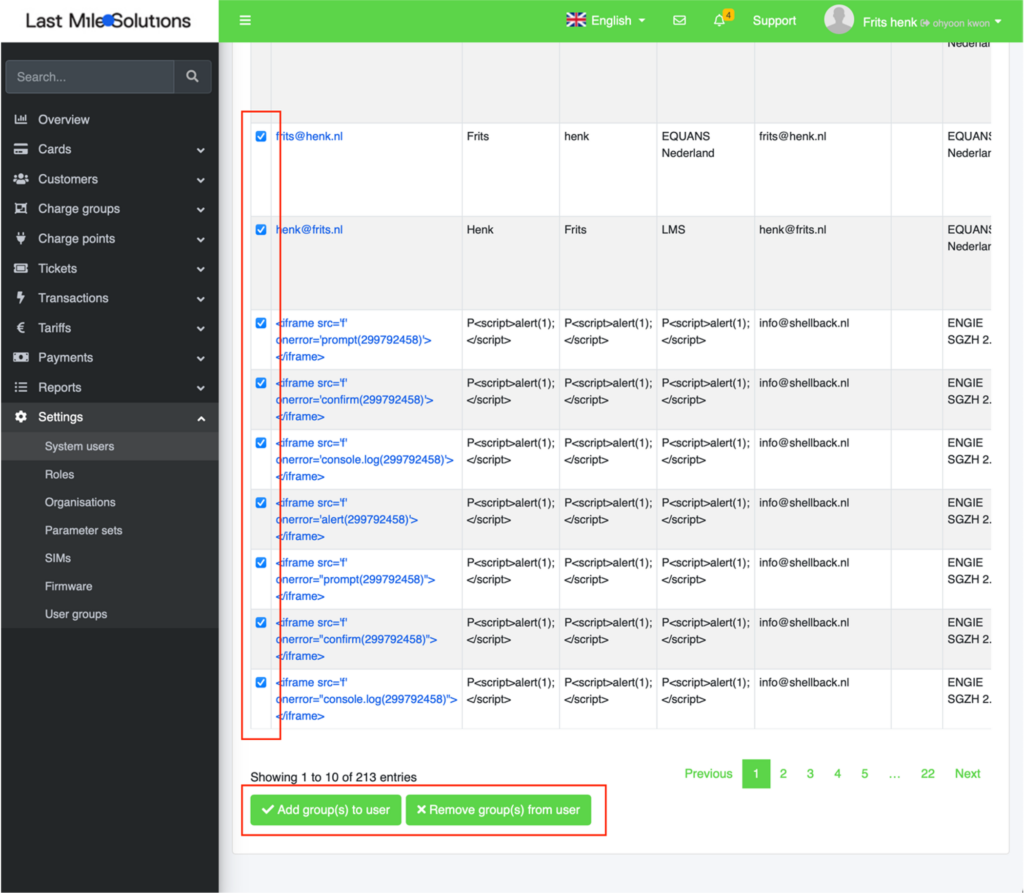
UI-verbetering
Delete-knop aan de rechterkant
- Doelgroep: Alle gebruikers
- Product: EVC-net
De Delete-knop is op elke pagina verplaatst naar de rechterkant. Voorheen stond de Delete-knop vlak naast de Save-knop.
Waar vindt u deze functie?
Alle pagina’s
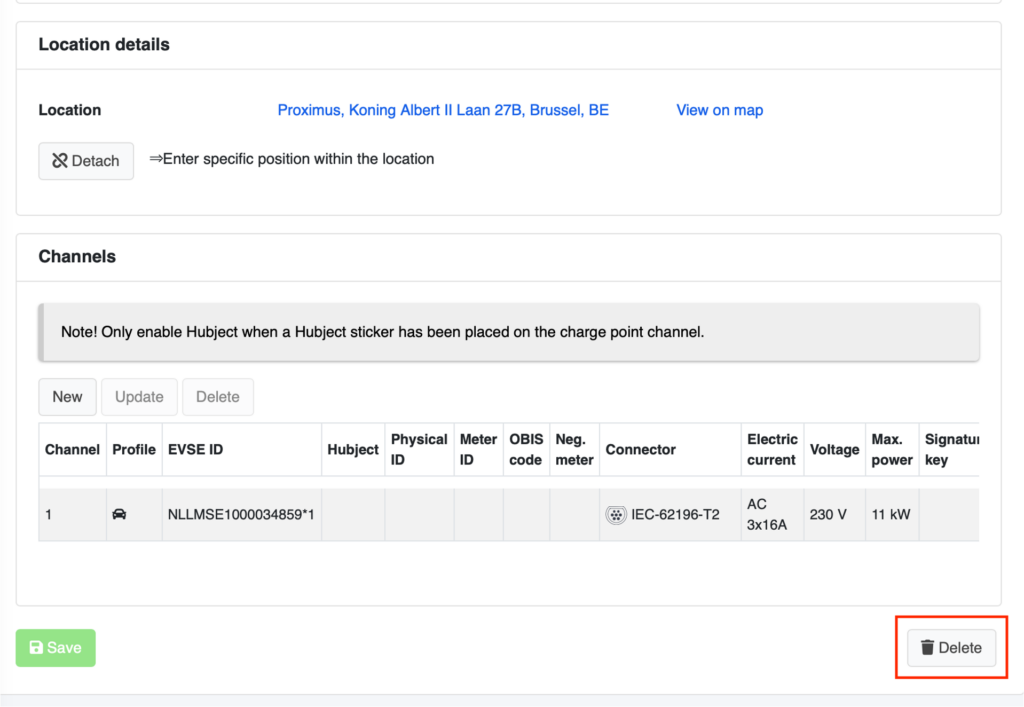
Aktualisierung der neuen Funktionen
- Ladestationsmanagement
- UI-Verbesserung
Ladestationsmanagementge Station Management
QR code batch export
- Zielgruppe: CPOs
- Produkt: EVC-net
Um QR-Codes herunterzuladen, musste der Benutzer bisher auf jede EVSE klicken. Jetzt hilft diese Funktion CPOs, QR-Codes im Batch zu aktualisieren und zu pflegen.
Suchen Sie die Ladestationen, die Sie verwalten möchten. Klicken Sie am Ende der Suchergebnisliste auf die Schaltfläche QR. Es öffnet sich eine neue Seite, die alle QR-Codes anzeigt, die den Ladestationen im Suchergebnis zugeordnet sind. Die QR-Codes werden mit den Standortdetails (Adresse, Name der Ladestation) angezeigt, was Ihnen die Verwaltung vieler QR-Codes erleichtert.
Wo befindet sich diese Funktion?
Ladepunkte > Suchergebnis > QR-Schaltfläche
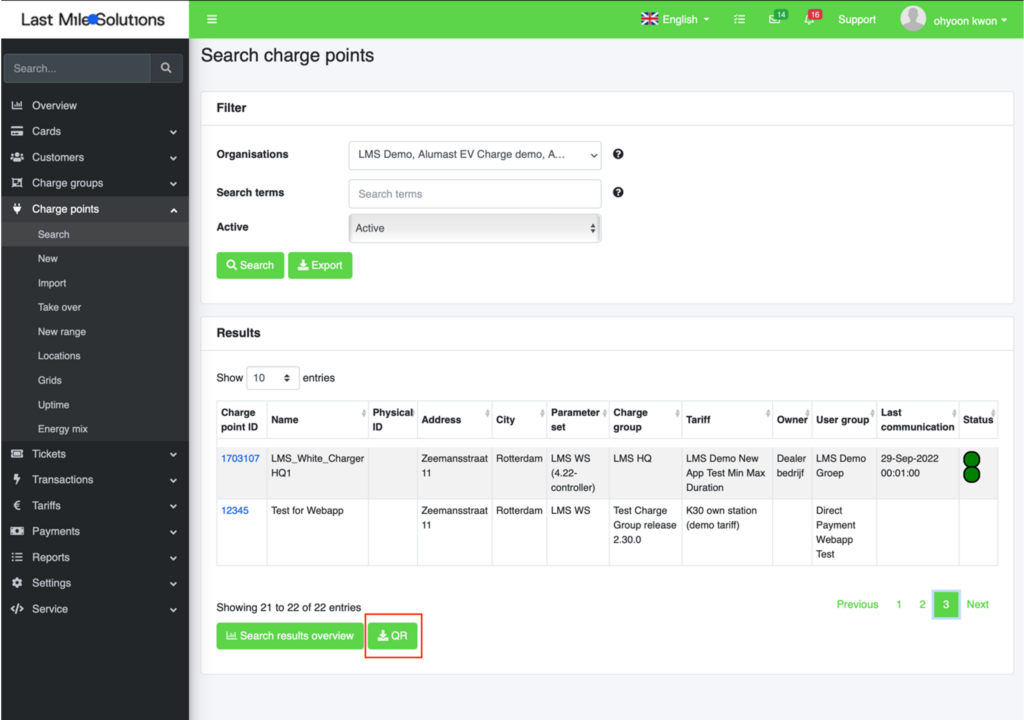
Mehrere Systemnutzer einer Benutzergruppe zuordnen
- Zielgruppe: CPOs & MSPs / Super System Admin
- Produkt: EVC-net
Als Systemnutzer können Sie jetzt den Zugang mehrerer Systemnutzer auf einmal ändern. Sie können zum Beispiel 10 Systemnutzer auswählen und der richtigen Benutzergruppe (Organisation) auf einmal Zugang gewähren. Zuvor mussten Sie diese Änderung für jeden Systemnutzer einzeln vornehmen.
Gehen Sie zum Menü Systemnutzer und suchen Sie Systemnutzer. Wählen Sie mehrere Benutzer über die Schaltflächen in der ersten Spalte aus. Klicken Sie auf eine der Schaltflächen “Gruppen zum Benutzer hinzufügen” oder “Gruppen vom Benutzer entfernen”. Dann können Sie eine bestimmte Benutzergruppe auswählen, auf die die ausgewählten Systemnutzer zugreifen können.
Wo befindet sich diese Funktion?
Einstellungen > Systemnutzer > Suchergebnisse
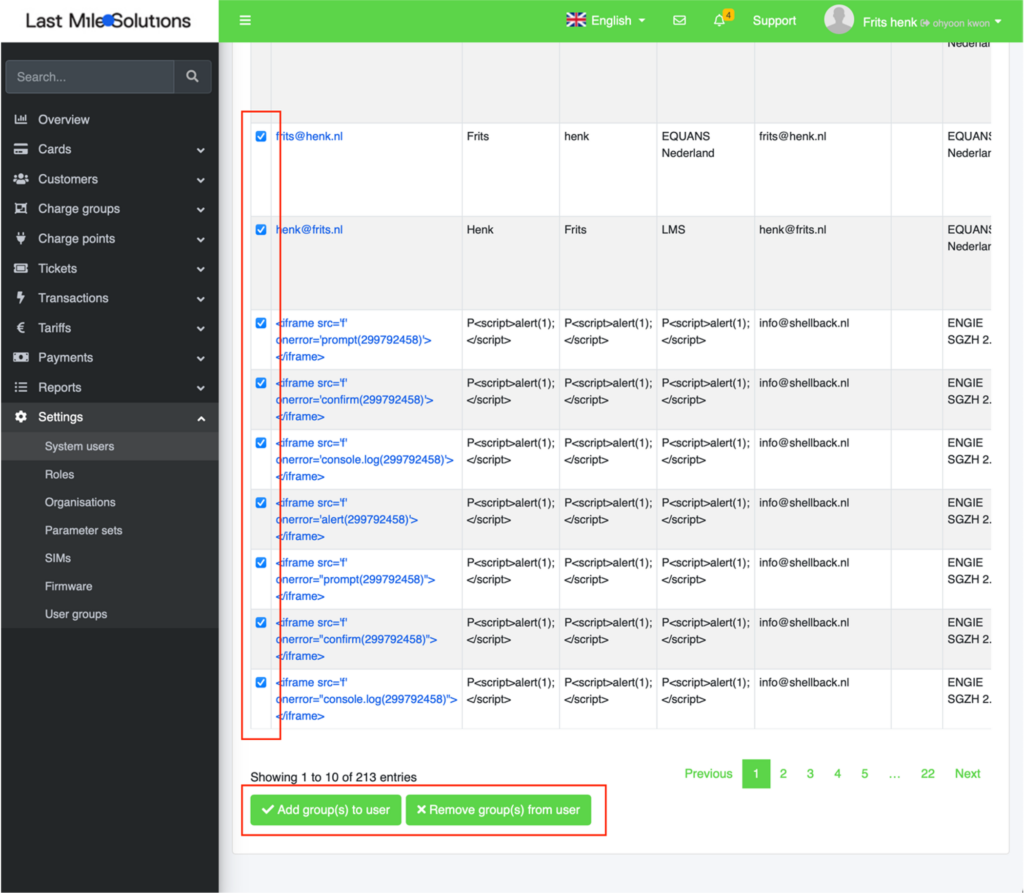
UI-Verbesserung
Button “Löschen” auf der rechten Seite
- Zielgruppe: Alle Benutzer
- Produkt: EVC-net
Der Button “Löschen” auf jeder Seite ist jetzt auf die rechte Seite verschoben. Zuvor befand sich der Button “Löschen” direkt neben dem Button “Speichern”.
Wo befindet sich diese Funktion?
Alle Seiten
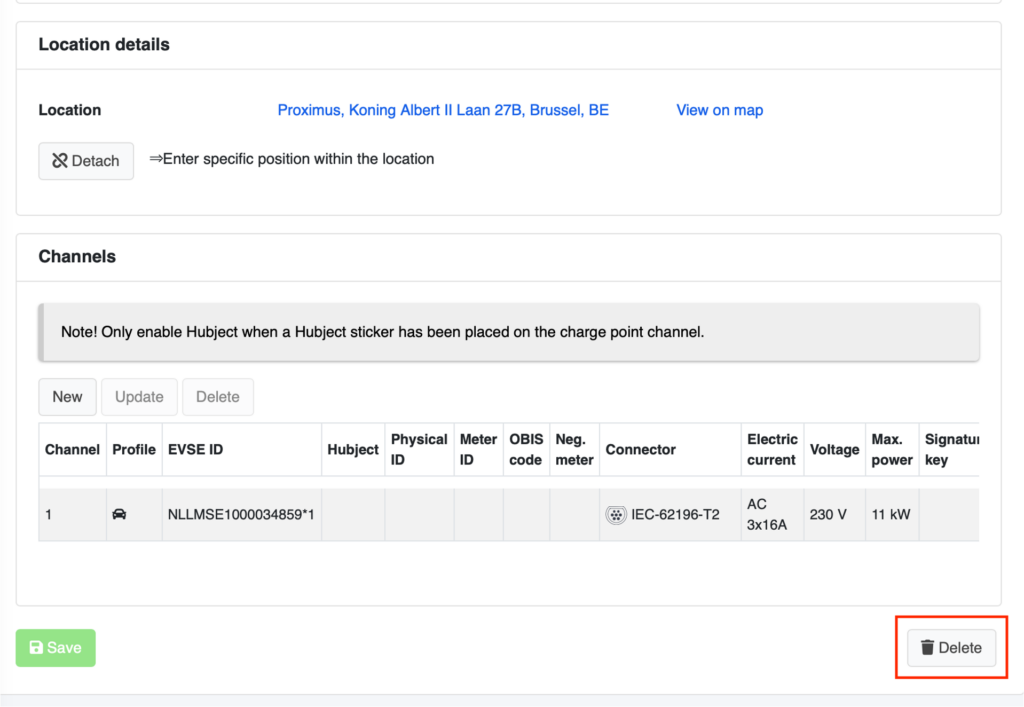
Mise à jour nouvelles fonctionnalités
- Gestion des bornes de recharge
- Amélioration de l’IU
Gestion des bornes de recharge
Exportation par lot de code QR
- Utilisateurs cibles: CPO/ Utilisateurs du système
- Produit: EVC net
Auparavant, pour télécharger des codes QR, un administrateur devait cliquer sur chaque EVSE. Désormais, cette fonctionnalité aide les CPO à mettre à jour et à gérer les codes QR par lots.
Recherchez les bornes de recharge que vous souhaitez gérer. En bas de la liste des résultats de la recherche, cliquez sur le bouton QR. Une nouvelle page s’ouvre, affichant tous les codes QR mappés avec les bornes de recharge dans le résultat de la recherche. Les codes QR sont accompagnés des détails de localisation (adresse, nom de la borne de recharge) qui vous aident à gérer de nombreux codes QR.
Où se trouve cette fonctionnalité ?
Bornes de recharge > Résultat de la recherche > Bouton QR
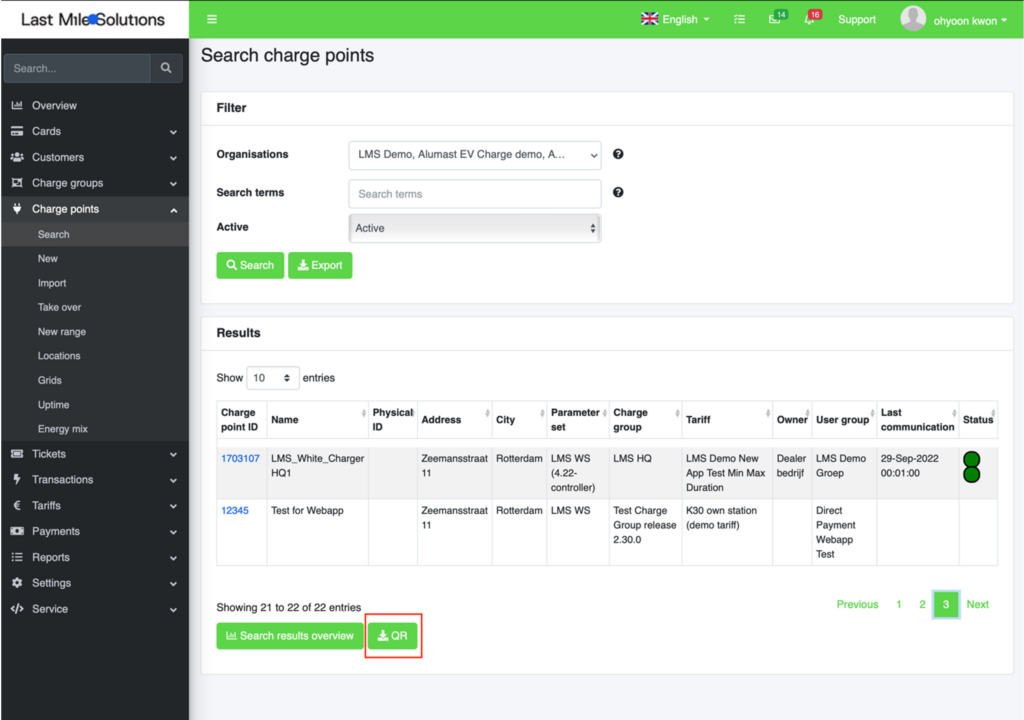
Attribuer plusieurs Administrateurs système à un groupe d’administrateur
- Utilisateurs cibles : CPOs & MSPs/ Utilisateurs système
- Produit : EVC net
En tant qu’administrateur du système, vous pouvez désormais modifier l’accessibilité de plusieurs administrateur du système à la fois. Par exemple, vous pouvez choisir 10 administrateurs de système et donner accès au bon groupe d’administrateur (organisation) tout de suite. Auparavant, vous deviez répéter la même modification pour chaque administrateur.
Accédez au menu Administrateur système et recherchez Administrateurs système. Sélectionnez plusieurs administrateurs à l’aide des boutons de la première colonne. Cliquez sur un bouton « Ajouter des groupes à l’administrateur» ou « Supprimer des groupes de l’administrateur». Ensuite, vous pouvez sélectionner un Groupe d’administrateurs spécifique auquel les administrateurs sélectionnés peuvent accéder.
Où se trouve cette fonctionnalité ?
Paramètres > Administrateur système > Résultats de la recherche
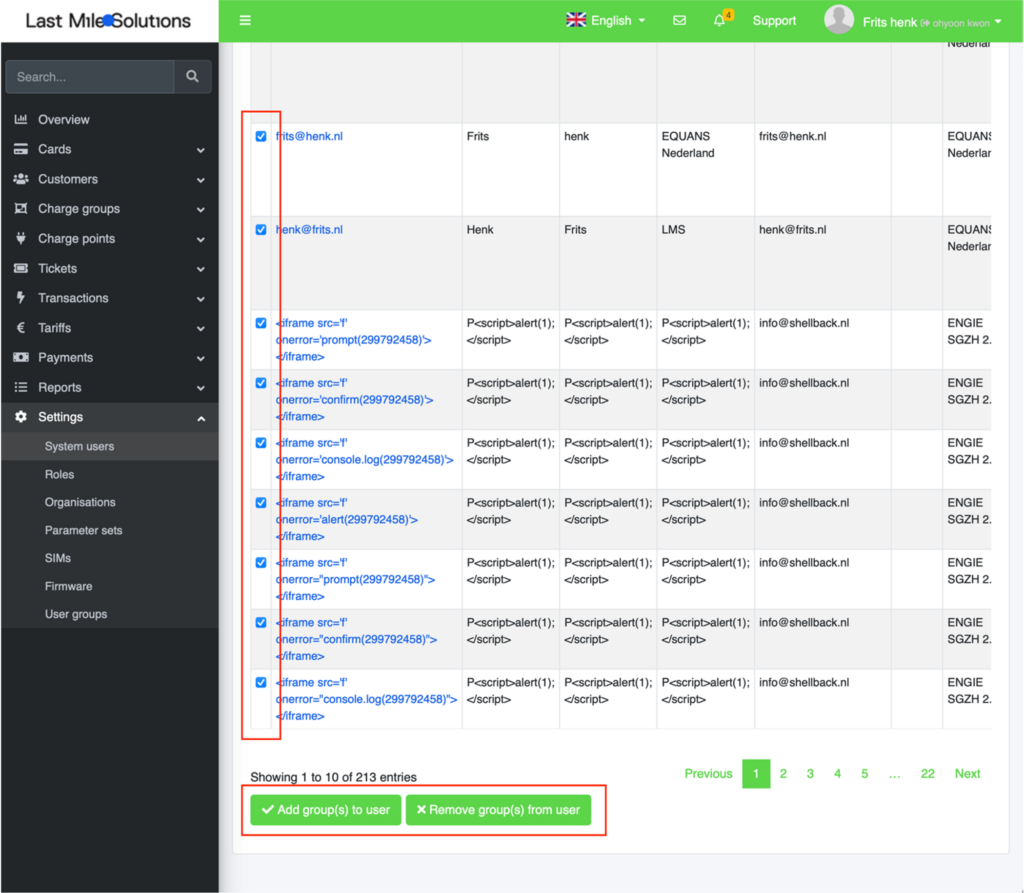
Amélioration de l’IU
Bouton Supprimer sur le côté droit
- Utilisateurs cibles : Tous les administrateurs
- Produit : EVC net
Le bouton Supprimer de chaque page est maintenant déplacé vers la droite. Auparavant, le bouton Supprimer était situé juste à côté du bouton Enregistrer.
Où se trouve cette fonctionnalité ?
Toutes les pages
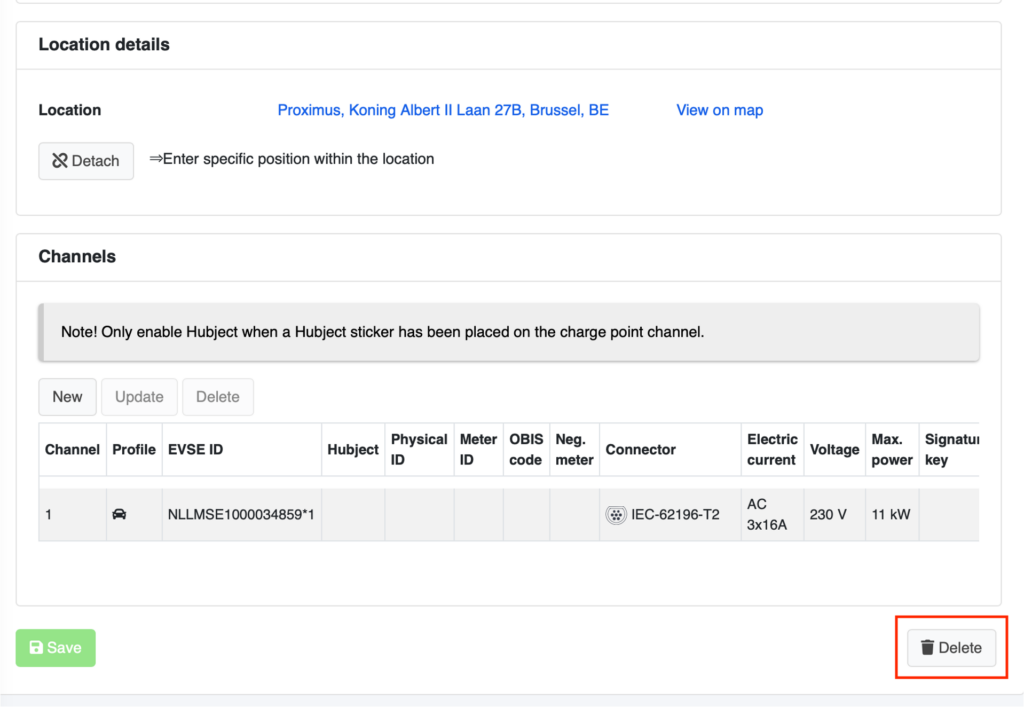
Informacje o nowych funkcjonalnościach
- Zarządzanie stacją ładowania
- Ulepszenie interfejsu użytkownika
Zarządzanie stacją ładowania
Eksport partii kodu QR
- Użytkownicy docelowi: CPO/ Użytkownicy systemu
- Produkt: EVC-net
Wcześniej w celu pobrania kodów QR użytkownik musiał kliknąć każdy EVSE. Obecnie funkcja ta pomaga operatorom stacji ładowania (CPO) aktualizować i zachować kody QR w partii.
Wyszukaj stacje ładowania, którymi chcesz zarządzać. Kliknij przycisk QR w dolnej części listy wyników wyszukiwania. Otwiera on nową stronę wyświetlającą wszystkie kody QR zmapowane ze stacjami ładowania w wyniku wyszukiwania. Kody QR są dostępne ze szczegółami lokalizacji (adres, nazwa stacji ładowania), co ułatwia zarządzanie wieloma kodami QR.
Gdzie można znaleźć tę funkcję?
Stacje ładowania > Wyniki wyszukiwania > Przycisk QR
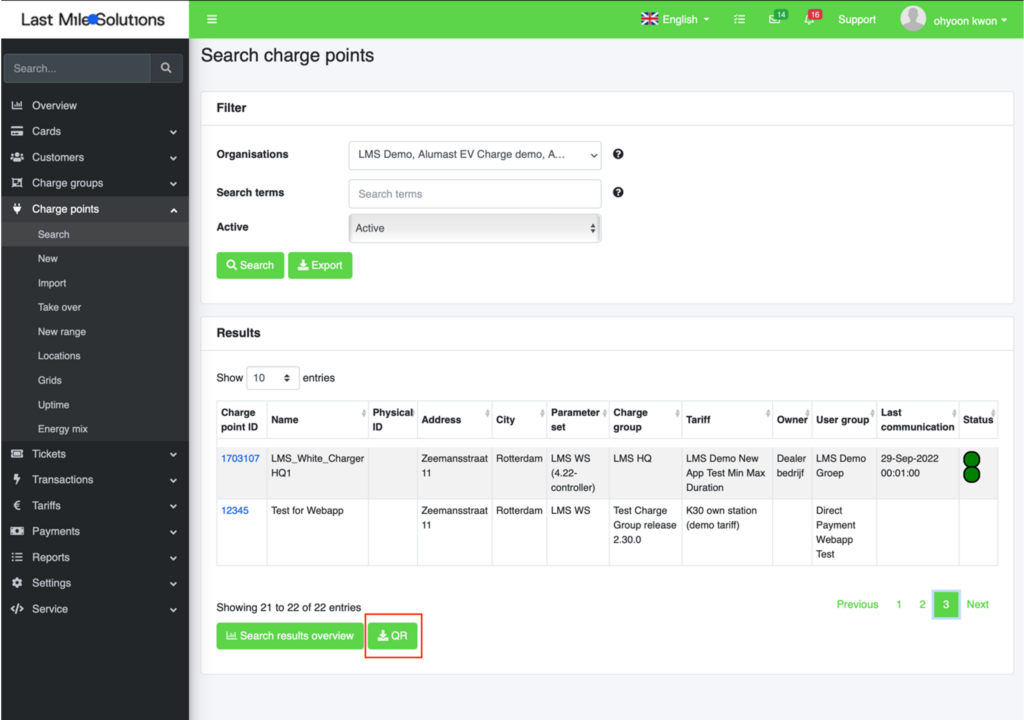
Przypisanie kilku użytkowników systemu do grupy użytkowników
- Użytkownicy docelowi: Operatorzy stacji ładowania i dostawcy usług w zakresie mobilności / Użytkownicy systemu
- Produkt: EVC-net
Jako użytkownik systemu możesz teraz zmienić dostępność dla kilku użytkowników systemu jednocześnie. Na przykład możesz wybrać dziesięciu użytkowników systemu i jednocześnie przyznać dostęp odpowiedniej grupie użytkowników (organizacji). Wcześniej trzeba było powtarzać tę samą zmianę dla każdego użytkownika.
Przejdź do menu użytkownika systemu i wyszukaj użytkowników systemu. Wybierz kilku użytkowników korzystając z przycisków w pierwszej kolumnie. Kliknij przycisk „Dodaj grupy do użytkownika” lub „Usuń grupy z użytkownika”. Następnie możesz wybrać określoną grupę użytkowników, do której dostęp mają wybrani użytkownicy systemu.
Gdzie można znaleźć tę funkcję?
Ustawienia > Użytkownicy systemu > Wyniki wyszukiwania
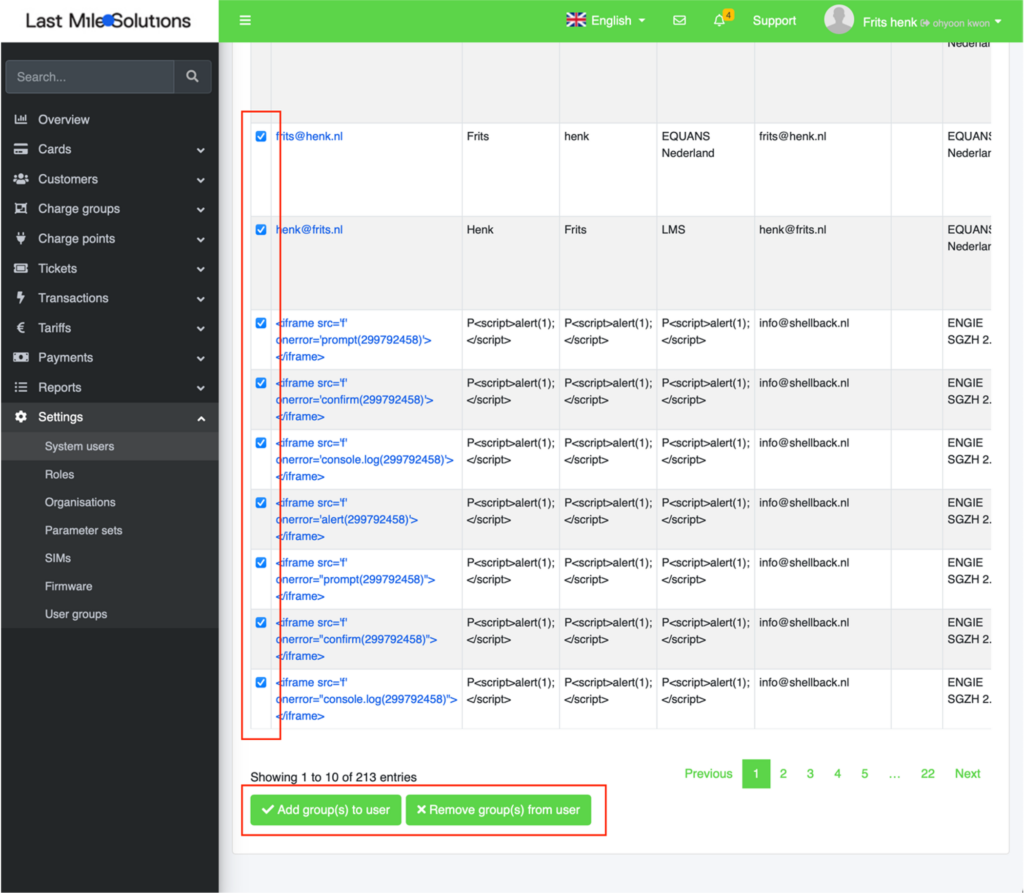
Ulepszenie interfejsu użytkownika
Przycisk Usuń po prawej stronie
- Użytkownicy docelowi: Wszyscy użytkownicy
- Produkt: EVC-net
Przycisk Usuń znajdujący się na każdej stronie został przeniesiony na prawą stronę. Wcześniej przycisk Usuń był umieszczony tuż obok przycisku Zapisz.