With Edge, alongside the grid configuration it is possible to set external dynamic limits on grids and charging stations. There are a variety of different use-cases for these limits like:
- Dynamic capacity contract (like Dutch non-firm ATO)
- Static delayed charging for price optimization or self-use optimization
- Opening hours
- Third party smart charging & load control
Some of these use-cases can be done using the Time of Use(ToU) feature. Which provides a user-friendly way of setting a daily recurring variable limits for an entire (sub)grid. The ToU however is only limited to daily recurring limits and can only be set manually.
When using the more flexible charging profiles you can cover the more advanced dynamic limits that are not limited to a single day and configure them more flexible. The main drawback is that these profiles are a bit harder to configure than the ToU feature. This article will describe how to work with them
Examples
The examples shown are configured from the Edgemanager. All examples are on a grid with the following config. This grid resembles an office with public parking for guests and dedicated chargepoints for employees and guests.
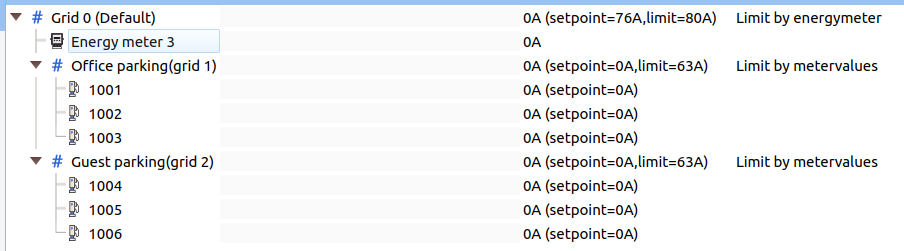
Example 1: Turn off the entire grid in the weekend
{
"chargingProfileId": 1,
"chargingProfileKind": "Recurring",
"recurrencyKind": "Weekly",
"stackLevel": 0,
"validFrom": "2024-06-15T00:00:00+02:00",
"chargingProfilePurpose": "ChargePointMaxProfile",
"chargingSchedule": {
"startSchedule": "2024-06-15T00:00:00+02:00",
"chargingRateUnit": "A",
"chargingSchedulePeriod": [
{
"limit": 0,
"startPeriod": 0
},
{
"limit": 1000,
"startPeriod": 172800
}
]
}
}In order to turn off the entire grid in the weekend a static charge profile must be configured on Grid 0. See The section “Configuration” below the examples for instructions on how to configure them from the Management interface. The profile that must be added to Grid 0 is the following. Note that weekly-recurring profiles will reset weekly on a the startSchedule time. So, to disable the grid on a weekend we will set this startSchedule on a random saturday. Then the first 2 days the limit is ‘0’. After that the grid is turned on. In the example profile a high limit has been chosen of 1000A. This is just a high value to indicate full power. The grid constraints will always be guarded.
Example 2: Slow down Guest parking between 18:00 and 6:00 to 10A
{
"chargingProfileId": 1,
"stackLevel": 0,
"recurrencyKind": "Daily",
"validFrom": "2024-06-15T18:00:00+02:00",
"chargingProfileKind": "Recurring",
"chargingProfilePurpose": "ChargePointMaxProfile",
"chargingSchedule": {
"startSchedule": "2024-06-15T18:00:00+02:00",
"chargingRateUnit": "A",
"chargingSchedulePeriod": [
{
"limit": 10,
"startPeriod": 0
},
{
"limit": 1000,
"startPeriod": 43200
}
]
}
}This can (for example) be useful when you don’t want your office space to be a charging plaza for the public at night. The configuration closely resembles the first example. However, now there is a daily recurring profile and the profile is installed on Grid-2 instead of Grid 0. This profile will also restart daily at the startSchedule time. For this example this time has been set to 18:00. The first 12 hours the profile is limited to 10A. After that the grid can charge on full power again.
In both examples the result of the charging profile can be analyzed by clicking on the charge profile tab. Here you can analyze what your profile will be doing.
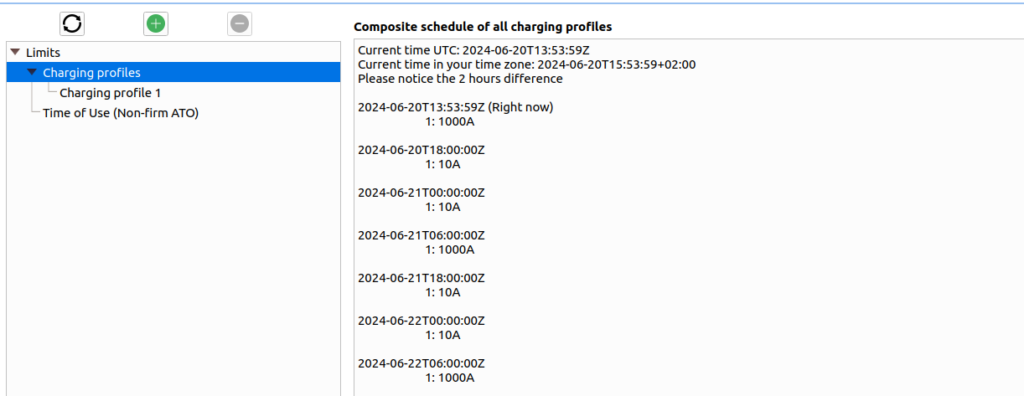
Configuration
The charge profiles can be configured in 3 different ways
- From withing EdgeManager
- From EVC-net / OCPI
- With the local Edge API
Configure with EdgeManager
In EdgeManager, navigate to the Grid configuration page and click on a grid or charging station. Navigate to the “soft limits” tab. In this tab click on “Charging profiles”, from here existing charging profiles can be viewed, edited or deleted, and new profiles can be added. Note that the previous screenshots were made from the EdgeManager
Cick the “+” button to add a new charging profile. Edit the example charging profile with the information of the examples above and save it, if there is an issue with the profile an error with more information will be shown below the editor
In the properties tab you can set some information about why this charging profile has been made and set a few more options.
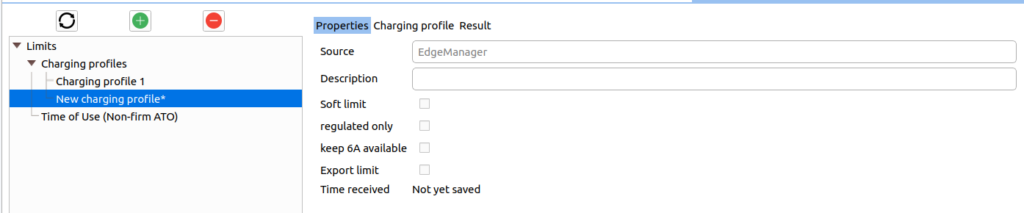
- Soft limit: It is allowed for the loadbalancer to go a little over the charge profile limits for a short time. This is useful when the grid is guarded using an energymeter that has spikes.
- Regulated Only: If checked the limits in the charge profile only apply to the current the vehicles use. Otherwise, the limit applies to the raw readings of the energymeter and may include the current of other assets measured by the energymeter
- Keep 6A available: If checked; each vehicle that is in the grid where this charge profile is set will always charge with at least 6A. Disregarding how low the limit is. Of course congestion with configured grid constraints is kept in mind.
- Export limit: This option tells that this charge profile indicates how much current can be delivered back to the grid. This is in preparation of smart charging and future Edge developments.
Edge does support stacking multiple charging profiles, to debug whether stacking multiple profiles matches expectations, click on the “Charging profiles” collection in the menu on the left. This will show an overview of all charging profiles combined.
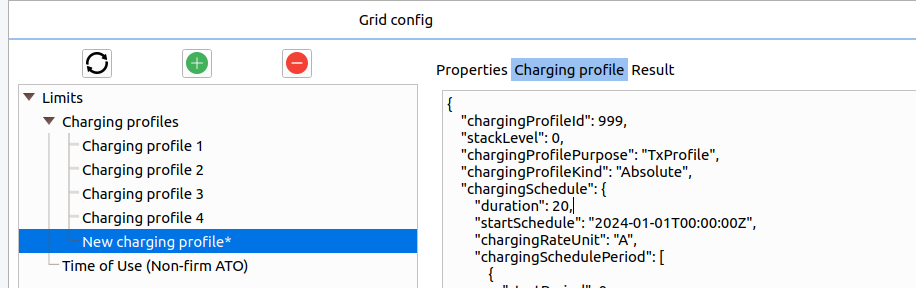
Configure from EVCNet
Charging profiles from EVC-net are blocked by default, to allow these charging profiles to interact with Edge, navigate to the grid configuration, enable the checkbox to allow external charging profiles and click “Update without grid restart”.

When a charging profile is sent from EVC-net to the Edge device itself the profile will be applied to a whole grid. The “connectorId” of the profile will be interpreted as gridID. As a consequence of using “connectorId” as grid id, a channel with the grid id as channel number must exist in EVC-net to work with OCPI.
When a profile is sent from EVCNet to a chargepoint connected to Edge everything will keep working as per standard. Edge will interpret the charge profile as a dynamic limit when loadbalancing. Note that the checkbox “Allow external charging profiles on charging stations” has to be enabled in the grid config for Edge to accept these profiles
Configure with the API
The profiles sent over the API are the same as per standard. Please read latest API documentation for the available options
