You need this set-up for Home Reimbursement if:
- You are a Dutch CPO
- You have connected private chargers that are used with an MTE card or MTE token from Multitankcard to EVC-net.
- You have an agreement with Last Mile Solutions about a monthly hosting fee for these private chargers.
If you don’t meet these requirements yet, you can contact Last Mile Solutions to discuss the possibilities.
What do you need to get started?
- System User account in EVC-net
- Charge Point
- Charge Group
- Company Account
- Employee Account
- Tariff
Use Cases
Depending on your use case, there are several possible ways to set up home reimbursement.
Company (Charge Station Owner) <> Employee
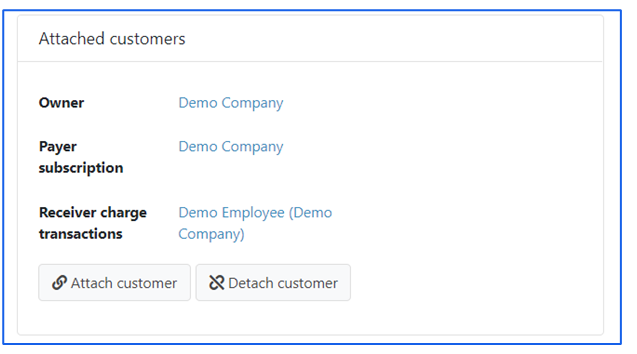
Company <> Employee (Charge Station Owner)
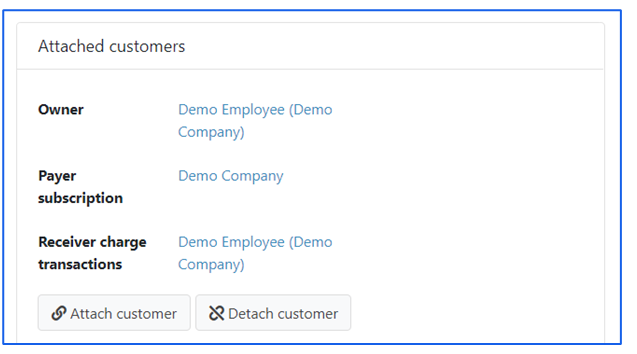
Owner – You can choose who the charge station owner is. The company (employer) has access to remote functionalities of the charge station by default (soft or hard reset of the station, block and unblock charger, unlock connector, start and stop transaction, retrieve status). If the company (employer) wants the employee to have access to these functionalities, the employee must be set as the charge station owner (recommended). CPO has access to all remote functionalities by default.
Payer subscription – is always the company (employer). By subscription we mean the product attached to the charge station (monthly hosting fee).
Receiver charge transaction – is always the employee. This ensures that the employee receives reimbursement for their home charging sessions (paid by the company, see here).
Step 1: Update Charge Point Settings
- Log in to your EVC-net
- Click on Charge Points > Search
- Search for the charge point
- Click on the “Charge Point ID” to see the charge point details
- Scroll down to “Attached customers”
- Click on Attach customer and select the employee
- Selected employee will appear in all 3 roles
- Click on Attach customer again to fill in Company details
- Search for the company account
- Click on the “CustomerID” to select them
- Make sure the the following fields are ticked based on your use case:
- Owner – tick if the company owns the charge point
- Payer subscription – tick if the company is paying for the hosting fees
- Click Attach
- Scroll down and click Save
Step 2: Update Charge Group Settings
- Select the tariff agreed to be reimbursed to the employee.
- Go to “Access Policies” section
- Untick “Publicly accessible within own user group”
- Click on Attach customer to give access to a specific employee
- Tick Accessible for roaming, so MTE users are allowed to charge at this charge point
- Click Save
Step 3: Reimbursement after correct set-up
When this is already set-up in the right way, the employee will receive two different invoices from Last Mile Solutions with the next invoicing date. One is for the public charging transactions, and one is for the home reimbursement private transactions.
The employer will receive an invoice from Multitankcard with home charging transactions.
The reimbursement invoice will show the amount with VAT included, but we will not show the VAT on the invoice, because it can not be reimbursed.
