This post is also available in:
![]() Français
Français
Follow the instructions below to set up Home Reimbursement for employees.
What do you need to get started?
- System User account in EVC-net
- Charge Point
- Charge Group
- Company Account
- Employee Account
- Tariff
Use Cases
Depending on your use case, there are several possible ways to set up home reimbursement.
Company (Charge Station Owner) <> Employee
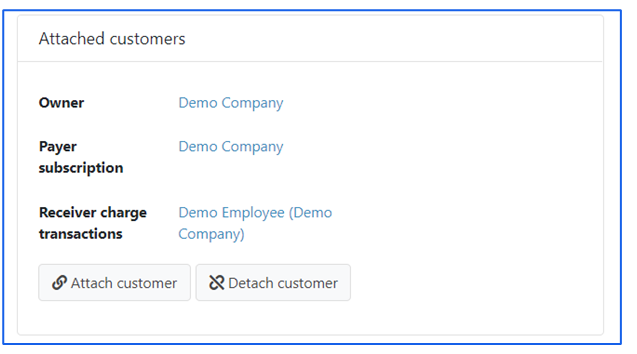
Company <> Employee (Charge Station Owner)
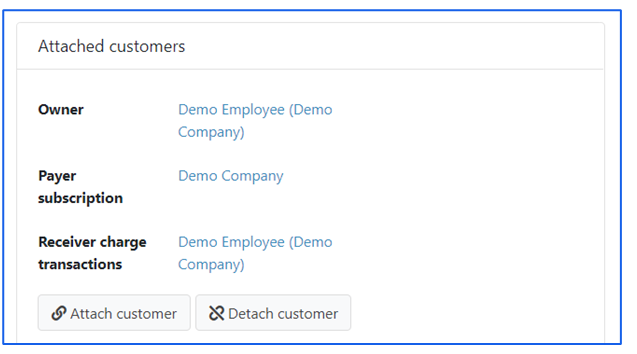
Owner – You can choose who the charge station owner is. The company (employer) has access to remote functionalities of the charge station by default (soft or hard reset of the station, block and unblock charger, unlock connector, start and stop transaction, retrieve status). If the company (employer)wants the employee to have access to these functionalities, the employee must be set as the charge station owner (recommended). CPO has access to all remote functionalities by default.
Payer subscription – is always the company (employer). By subscription we mean the product attached to the charge station (monthly hosting fee).
Receiver charge transaction – is always the employee. This ensures that the employee receives reimbursement for their home charging sessions (paid by the company, see here).
Step 1: Update Charge Point Settings
- Log in to your EVC-net
- Click on Charge Points > Search
- Search for the charge point
- Click on the “Charge Point ID” to see the charge point details
- Scroll down to “Attached customers”
- Click on Attach customer and select the employee
- Selected employee will appear in all 3 roles
- Click on Attach customer again to fill in Company details
- Search for the company account
- Click on the “CustomerID” to select them
- Make sure the the following fields are ticked based on your use case:
- Owner – tick if the company owns the charge point
- Payer subscription – tick if the company is paying for the hosting fees
- Click Attach
- Scroll down and click Save
Step 2: Update Charge Group Settings
- Click Charge Groups > Search
- Go to the “Charge group” that the charge point belongs to
- Click Change tariff in the “Tariff” section
- Select the tariff agreed to be reimbursed to the employee.
- Go to “Access Policies” section
- Untick “Publicly accessible within own user group”
- Click on Attach customer to give access to a specific employee
- Untick Accessible for roaming, so no third-party users are allowed to charge at this charge point
- Click Save
Step 3: Update Charge Card Settings
- Click on Customers > Search
- Find the specific employee account
- Open the employee account and on the top bar click on Attachments
- Scroll down to “Attached cards” section
- Open each attached card to change the reimbursement settings
- Go to “Customer” section of the charge card:
- Click on “Attach customer” and set up:
- Card holder > employee – as the employee is using the charge card
- Payer subscription > Company – as the company is paying for the charge card subscription (if there is any)
- Payer charge transaction > company – as the company is paying for the charge transaction costs of the employee
The Home reimbursement is now set up.
